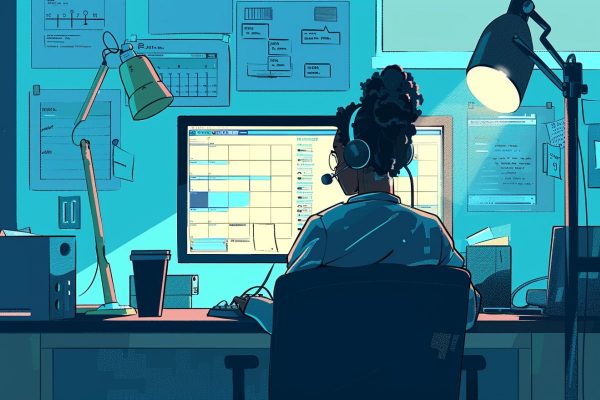To upload your podcast to YouTube is one of the best decisions you can make to grow your content.
Although many people refuse to admit it, YouTube is the platform where the most content is discovered every day.
No matter how hard you try to promote your content, if you don’t have a presence on YouTube, it’s very likely that a large portion of your potential audience will never know you exist.
We know that YouTube is the second most-used search engine in the world (after Google), and with the integration of podcasts into YouTube Music, publishing on this platform is more essential than ever.
Moreover, by publishing on YouTube, you get visibility on two platforms: the classic YouTube and YouTube Music (the app that replaced Google Podcasts).
As a result, there’s no longer a need to turn on the camera and produce a visually impactful video podcast. It’s enough to upload your podcast via RSS feed.
What do you need to upload your podcast to YouTube via RSS?
Here are the two key elements you need before starting:
Google Account and YouTube Channel
First of all, make sure you have a Google account.
If you already have one, the next step is to have an open YouTube channel.
If you don’t have one, go to YouTube, click on your icon or profile picture in the top right corner, and select "Create a New YouTube Channel."
This will be your space to host your podcast and reach a wider audience.
Step-by-Step to Upload Your Podcast to YouTube via RSS Feed
Once your account is created, we begin the process of uploading the podcast.
- Access Your YouTube Channel: Log into your Google account and go to your YouTube channel. If you’ve just created it, remember to personalize it with a description and a cover image that reflect the essence of your podcast.
- Go to the "Create" Section: In the upper right corner of your screen, you’ll find the "Create" option. Click on it to reveal a drop-down menu.
- Select "New Podcast": In the "Create" menu, select the "New Podcast" option. This step will take you to the specific setup process for podcasts on YouTube Music.
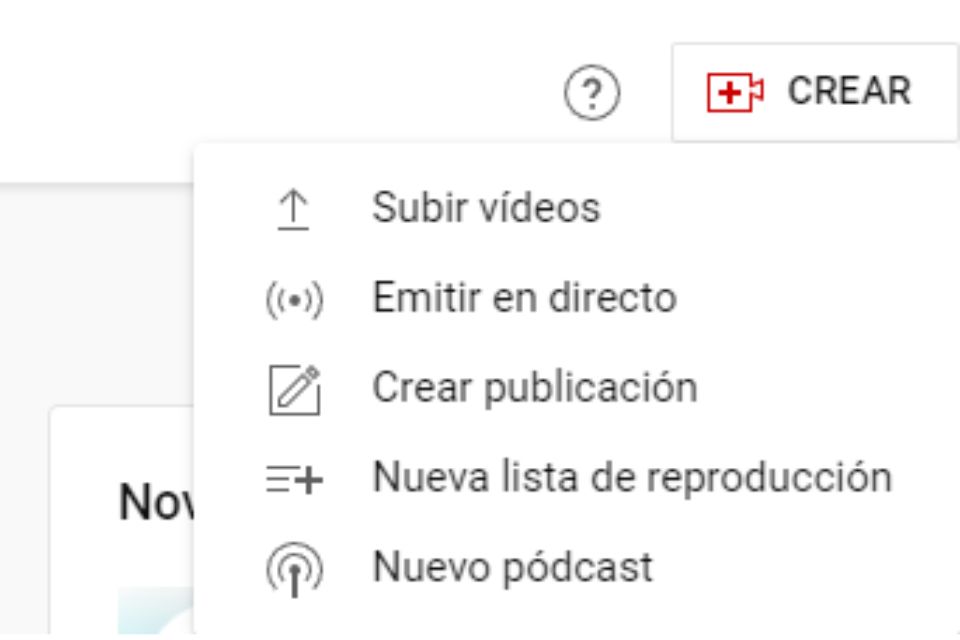
How to Find Your Podcast Feed on iVoox, Spotify, and Mumbler?
In this step, YouTube will ask us to enter the feed of our podcast.
So, the first thing we need to do is find it on the platform where we usually upload it.
How to Find Your Podcast Feed On iVoox
- Enable the "RSS" option and copy the provided address.
- Log into your profile through iVoox for Podcasters.
- Select your show and navigate to the "Content" section.

How to Find Your Podcast Feed on Spotify for Creators
- Go to the podcast settings and availability section.
- Make sure your feed is activated.
- Find and copy your feed address.
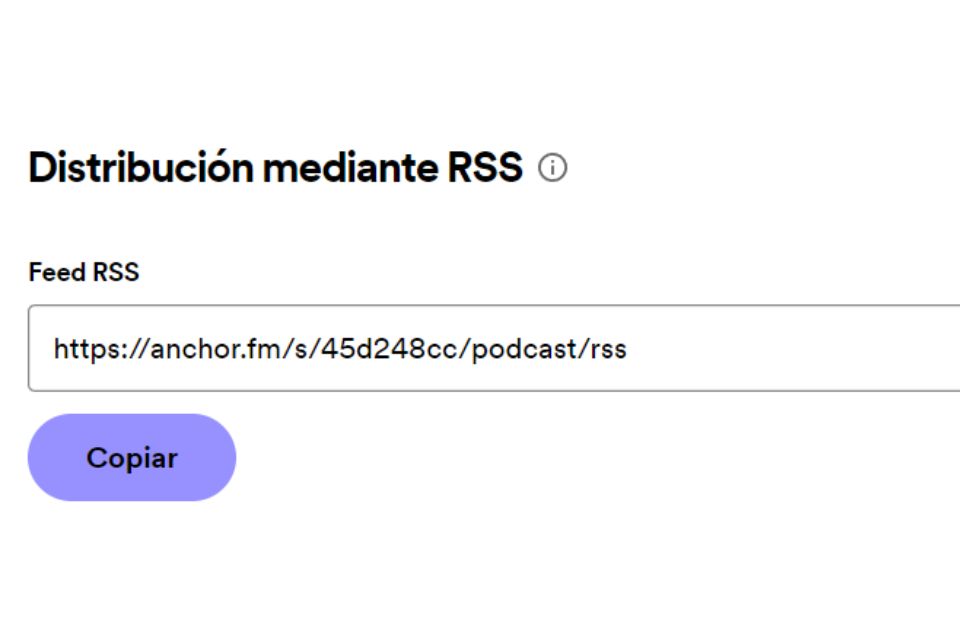
How to Find Your Podcast Feed On Mumbler
- Log into your Mumbler account and select the podcast whose feed you want to copy.
- Click on ‘Edit’ and scroll down.
- Copy the public feed of your podcast.
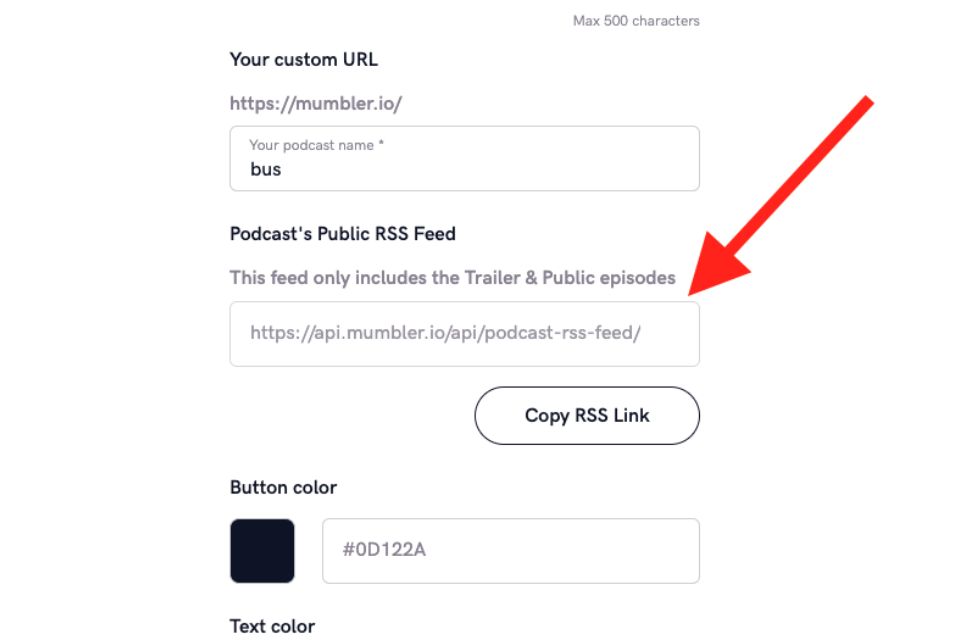
Submit the RSS Feed to YouTube
The time has come to connect your podcast to YouTube Music.
- Starting the Process:
- In the YouTube interface, after selecting "New Podcast" and choosing "Submit an RSS feed," YouTube will begin explaining how your podcast will appear on the platform.
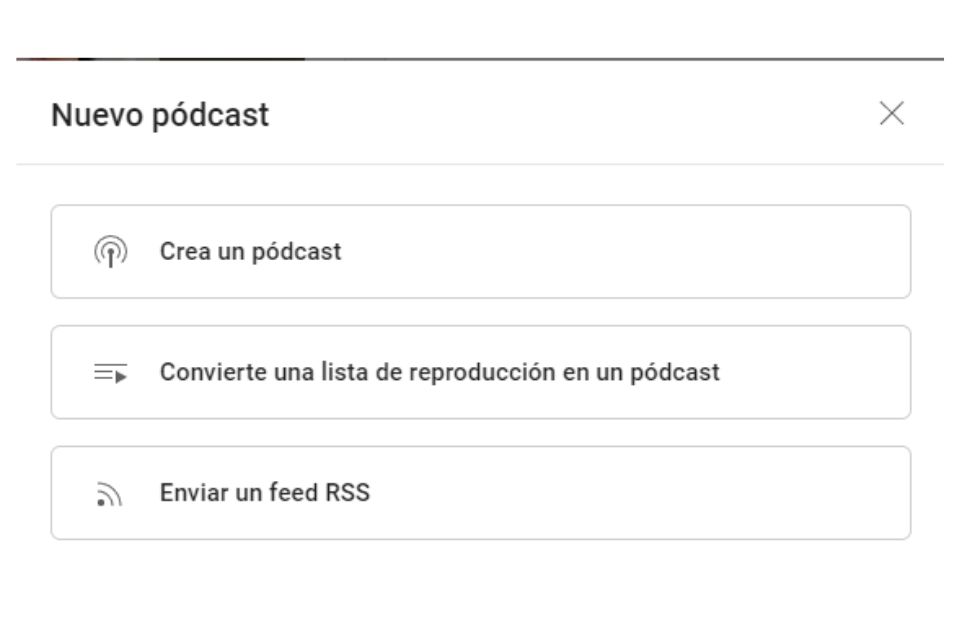
- Accept Terms and Conditions:
- During this step, you will be asked to sign contracts. These contracts usually address issues such as monetization, copyright, and possible restrictions. Make sure to carefully review the terms and agree before proceeding.
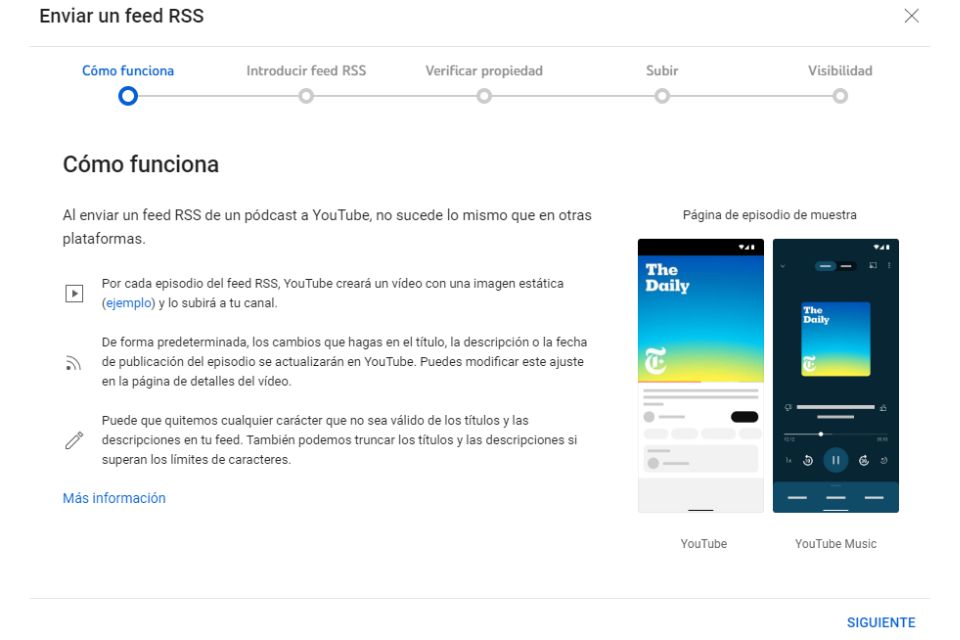
- Email Verification:
- It is essential that your hosting setup includes your email address, as YouTube will send a verification code to the email associated with your RSS feed. This step is crucial to ensure the legitimacy and security of your podcast on YouTube Music.
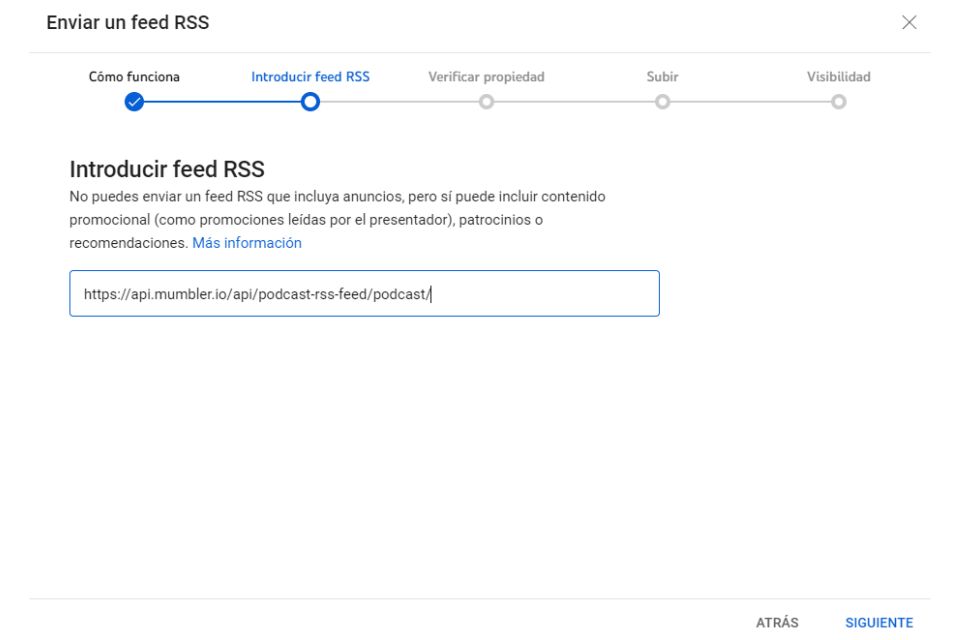
- Upload Settings:
- YouTube Music will ask if you want to upload all your previous podcasts, start from a specific point, or select a start date.
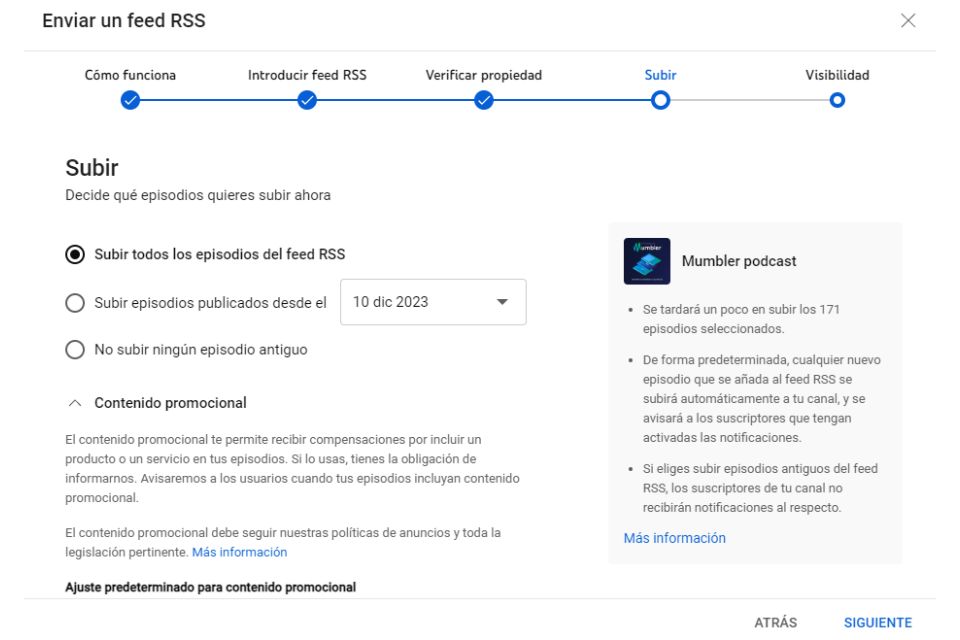
- Ads and Existing Content:
- During this process, YouTube will inform you about the potential placement of ads in your content. It will also ask you to indicate if your podcast already contains any type of ads. Clarify this information to ensure a smooth experience for your listeners.
- During this process, YouTube will inform you about the potential placement of ads in your content. It will also ask you to indicate if your podcast already contains any type of ads. Clarify this information to ensure a smooth experience for your listeners.
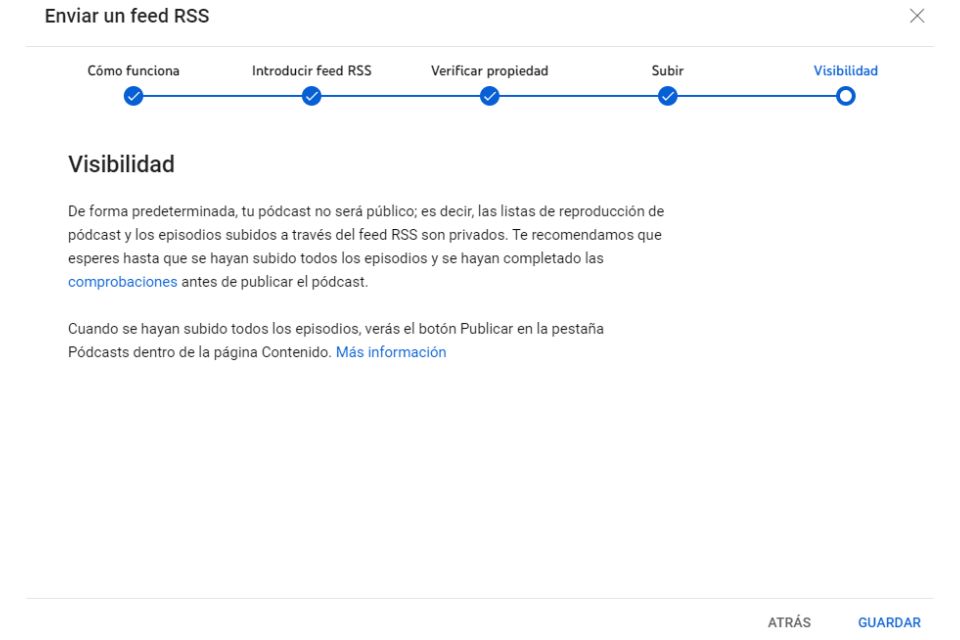
- Be Patient:
- After completing all these steps, all that’s left is to wait. YouTube Music will process the information, and soon you’ll be able to see how your podcast appears on the platform. How long can this take? It depends on the number of episodes in your show and the requests YouTube receives.
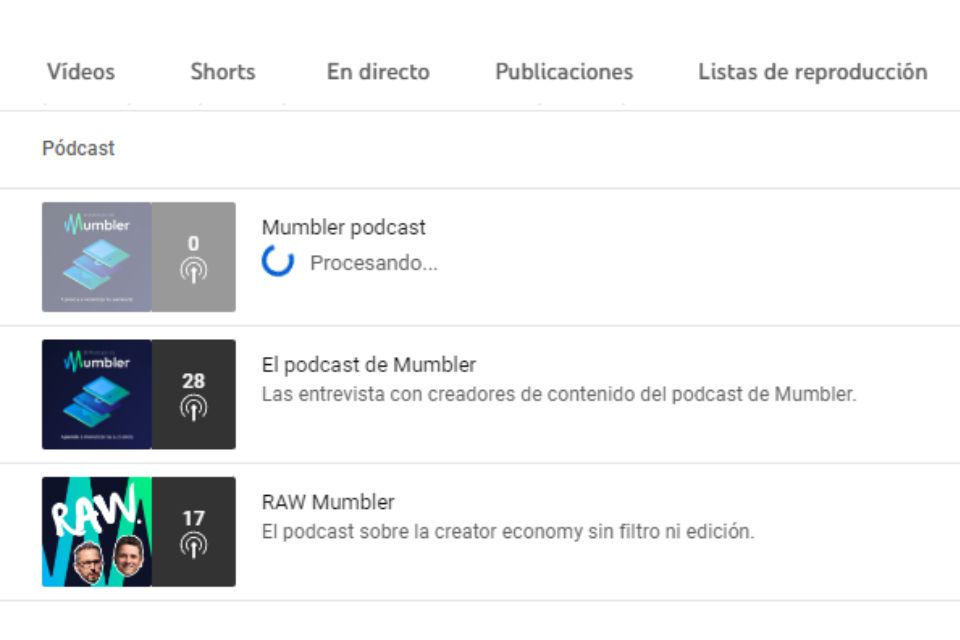
Publish Your Podcast on YouTube and YouTube Music:
- Once YouTube has imported all your podcast episodes, you’ll need to publish them manually. This is so you can verify the correct importation of the show. If you don’t do this, the new podcast will remain private, and no one will be able to listen to it.
Spread the Word About Your New Podcast
Once your podcast is available on YouTube and YouTube Music, remember there’s still one more step left. And it might be the most important one.
Share it! Spread the word! Make some noise!
Let the world know that your podcast is now available to listen on these two platforms.
Did you follow our instructions? Let us know what you think of this process
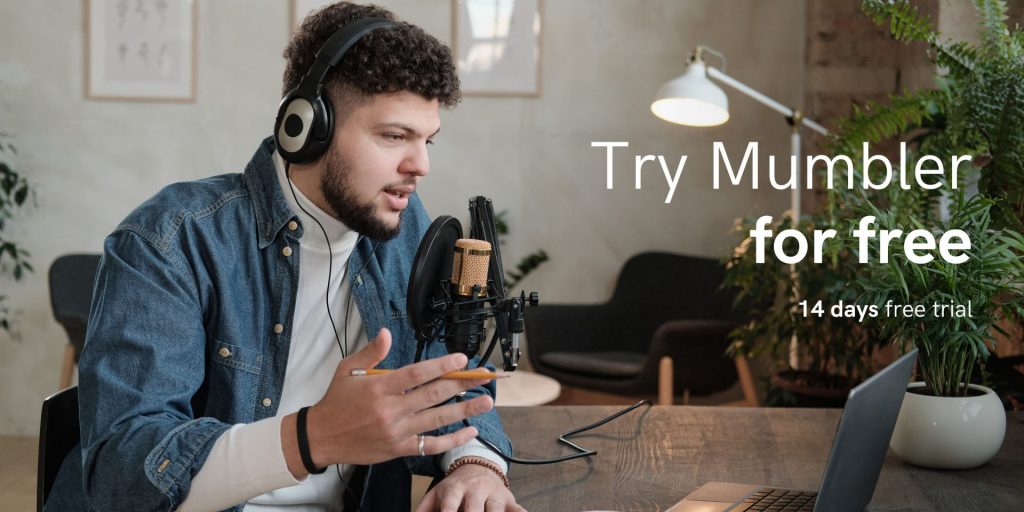
About the author
Content Manager at Mumbler.
Podcaster and content creator.
Passionate about communication and a fan of the WordPress community.
I talk about movies and series on Babel Infinito.
I talk about podcasting on Todo por Un Podcast.